A DepEd email account is an important tool for public school teachers nowadays especially in this new normal. DepEd has already announced that future applications being developed can only be accessed through your DepEd email.
It is necessary to understand how you can access and use your DepEd email account.
REMINDERS!
Before we begin, please make sure you have your DepEd email account and password. If you don't have it, you may request it from your cluster head, school IT department or your school division office.
Please double check if your email address ends in the following, for
example for teachers in NCR, your DepEd email address should end
@ncr1.deped.gov.ph. For other regions, it would depend on the region you
belong to. If your email address does not end in deped.gov.ph then it is NOT your DepEd email account.
There are two ways to access your DepEd email account via Outlook or Office 365. Either option will take you to your DepEd email account.
Access via Outlook.com
Step 1:
Type in www.outlook.com on your web browser of choice (Google Chrome, Firefox, Opera or Microsoft Edge) then click the Sign-In button on the upper right corner of the page.
Step 2:
Type in your DepEd email account on the blank space then click Next.
Step 3:
Your password page should look exactly as it looks like below. If not, repeat steps 1 and 2. Otherwise, Enter your password and click SIGN-IN.
Step 4:
Next page will ask you "Do you want to reduce the number of times you are asked to sign in?" Click the check box beside "Do not show this again" and then click YES. if you are not sharing the laptop or desktop you are using. If you are sharing it with someone else, just click NO.
After clicking either YES or NO, your loading page should look like this:
Then you will be directed to your Inbox.
Access via Office365
Step 1:
Type in www.office.com on your web browser of choice (Google Chrome, Firefox, Opera or Microsoft Edge) then click the Sign-In button on the left side of the page.
Step 2:
Enter your DepEd email on the black space and then click Next.
Step 3:
Enter your password on the next page and then click Sign in.
Step 4:
Next page will ask you "Do you want to reduce the number of times you are asked to sign in?" Click the check box beside "Do not show this again" and then click YES. if you are not sharing the laptop or desktop you are using. If you are sharing it with someone else, just click NO.
After clicking either YES or NO, you will be directed to your Office 365 homepage.
Step 5:
Click the app launcher icon on the upper right corner of your page and click Outlook.
Then your loading page will look like this:
After loading, you will be directed to your Inbox.
There you have it! You can now use your DepEd email account for registering for DepEd Commons or DepEd LMS. Join our community at Pinoy Education Resources on Facebook for future tutorials on maximizing the use of DepEd Commons and DepEd LMS.










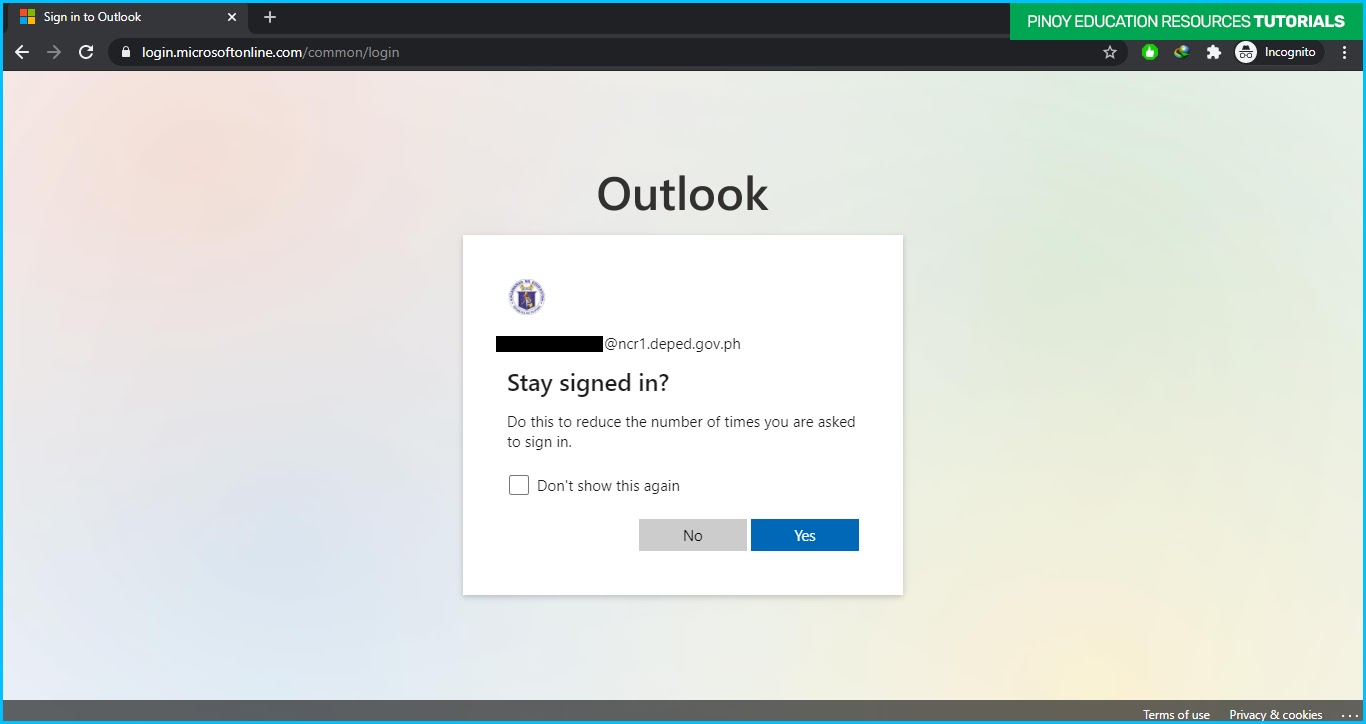
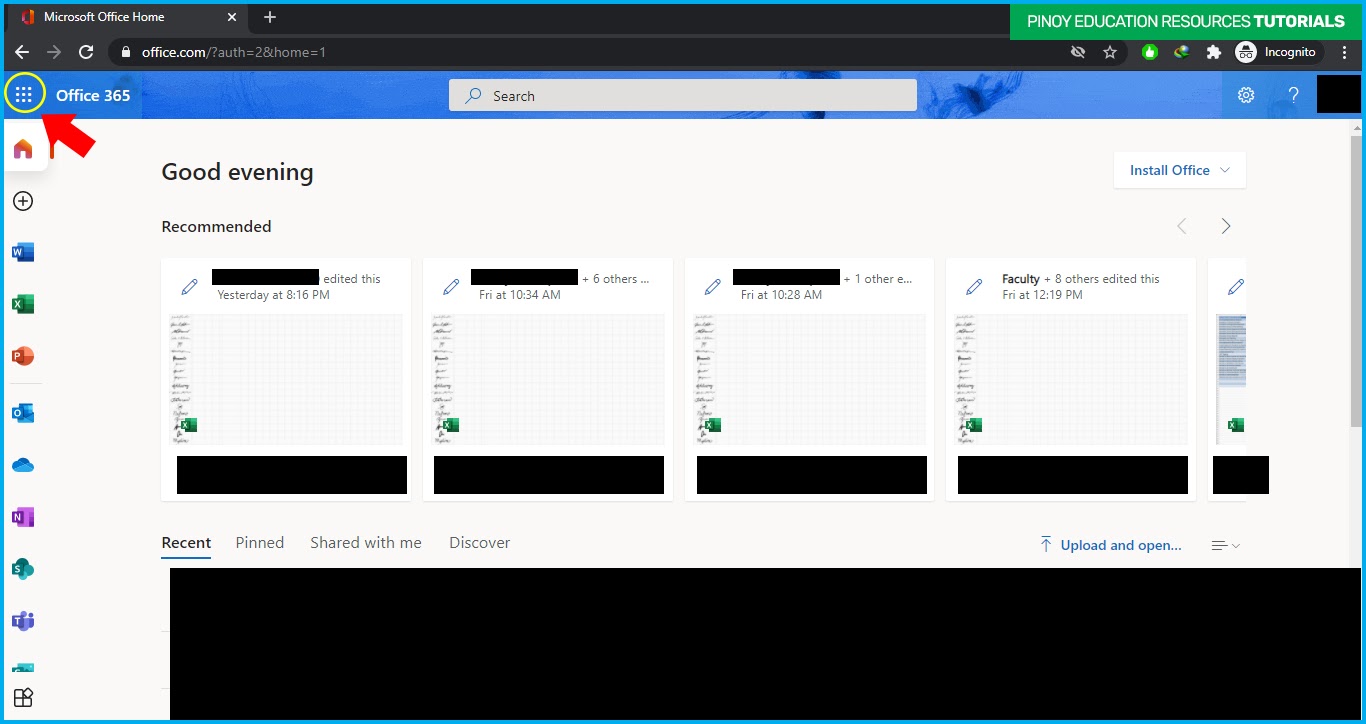

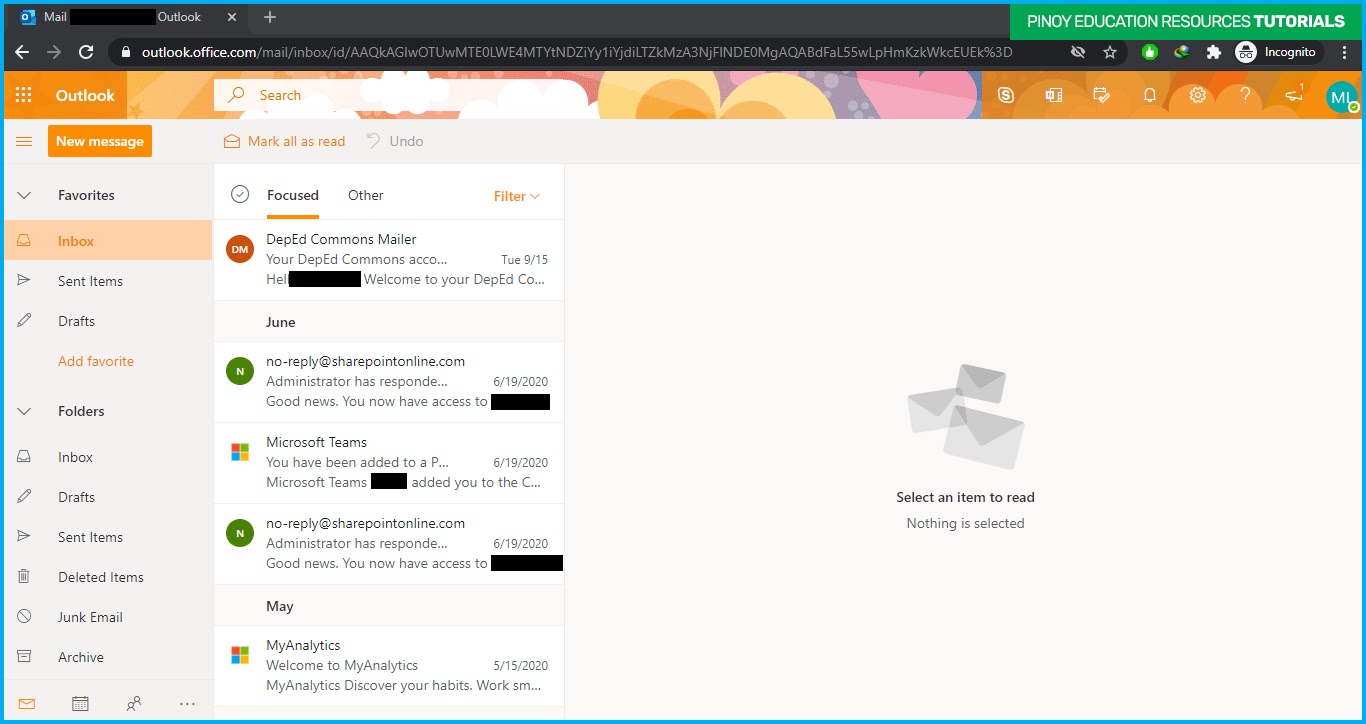






No comments:
Post a Comment